Start sending invites for free - no card required - Click here
How to Effectively Communicate Event Cancellations in Bulk Calendar Invites
Event cancellations are never easy — whether it's a last-minute change in plans or an unavoidable disruption, how you communicate cancellations matters immensely. For event, conference, meeting, and webinar organizers managing thousands of attendees, sending cancellation notices can quickly become complicated and time-consuming.
BLOGS
5/16/20254 min read
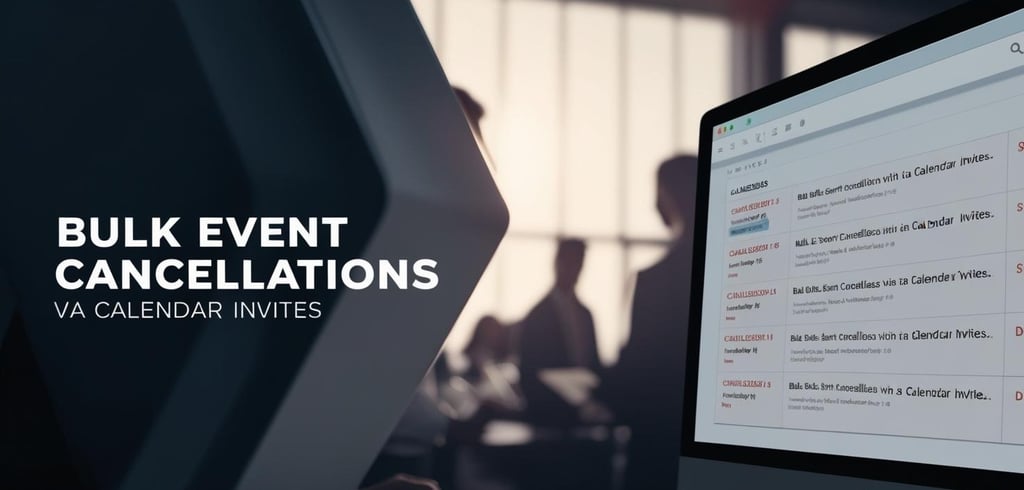
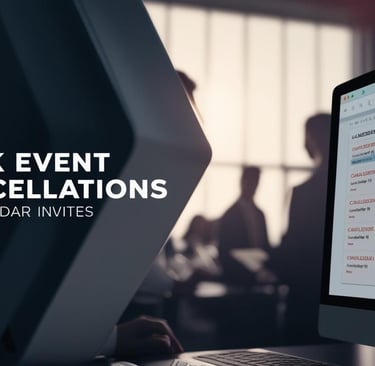
Event cancellations are never easy — whether it's a last-minute change in plans or an unavoidable disruption, how you communicate cancellations matters immensely. For event, conference, meeting, and webinar organizers managing thousands of attendees, sending cancellation notices can quickly become complicated and time-consuming.
Fortunately, modern tools like Let’s Calendar enable you to send calendar invites and mass meeting invites in a way that is professional, discreet, and personalized — even when the message is a cancellation. This blog will guide you through how to effectively communicate event cancellations in bulk calendar invites, while maintaining trust, clarity, and attendee satisfaction.
Why Clear and Timely Event Cancellation Communication is Critical
When you cancel an event, your attendees expect clear, prompt communication. If they are left in the dark or receive confusing messages, it can cause frustration, wasted time, and harm your brand’s reputation. Consider these key reasons why effective cancellation communication is vital:
Prevent No-Shows: Attendees might otherwise show up expecting the event, leading to disappointment and negative word of mouth.
Build Trust: Transparent, empathetic communication strengthens attendee relationships and loyalty.
Legal and Compliance Needs: Certain industries require timely cancellation notices to comply with regulations.
Professional Image: Clear cancellation messages reflect positively on your organization’s professionalism.
Bulk communicating cancellations manually is challenging and risks errors or inconsistent messaging, which is why automation and personalization at scale matter.
Common Challenges When Sending Bulk Event Cancellation Notices
For large-scale events, cancellation communication presents unique hurdles:
Personalizing Messages: Attendees expect relevant information, such as refund details or reschedule options, tailored to their registration. Generic mass emails don’t cut it.
Privacy Concerns: Disclosing attendee lists or sending mass emails carelessly can breach confidentiality.
Tracking Responses: How do you know who received, read, or acknowledged the cancellation? Without tracking, follow-ups become guesswork.
Platform Compatibility: Your message must reflect correctly on Google Calendar, Outlook, and Apple Calendar to avoid confusion.
How Let’s Calendar Helps You Overcome These Challenges
Let’s Calendar is built to simplify bulk event communications, especially cancellations. Here’s how it stands out:
Bulk Sending with Personalization: You can send bulk calendar invites or updates personalized for each attendee, including cancellation reasons, refund info, and alternative event links.
Discreet 1:1 Invite Style: Unlike traditional group emails, your cancellations arrive as discreet, individual calendar invitations, preserving privacy.
Cross-Platform Syncing: Whether your attendees use Google Calendar, Outlook, or Apple Calendar, Let’s Calendar ensures your cancellation updates are reflected promptly and accurately. It supports mass meeting invites in O365 and lets you send mass meeting invites in Outlook seamlessly.
Real-Time Tracking: Monitor who has opened, accepted, or responded to the cancellation message, so you can proactively manage attendee communications.
Step-by-Step: Sending Event Cancellation Notices Using Let’s Calendar
1. Prepare Your Cancellation Message
Create a concise, clear message explaining the cancellation, reasons, and next steps. Use Let’s Calendar’s templates to personalize details for each invitee.
2. Create the Updated Calendar Invitation
Set the event status to canceled or update the description with cancellation details. Let’s Calendar allows you to attach personalized cancellation notes.
3. Import Your Attendee List
Upload your attendee list via CSV or sync it with Google Sheets or your CRM. This ensures accurate recipient data.
4. Send Bulk Cancellation Invites
Dispatch the updated invites as a bulk calendar invite or mass meeting invite with the option for attendees to confirm receipt or request follow-ups.
5. Track Responses in Real-Time
Use Let’s Calendar dashboards to see who has acknowledged the cancellation, so you can follow up with those who haven’t responded.
Writing Effective Cancellation Messages: Best Practices
Your cancellation message should be:
Clear and Direct: Use straightforward language like “Due to unforeseen circumstances, this event has been canceled.”
Empathetic: Show understanding for the inconvenience caused.
Informative: Provide details about refunds, rescheduling, or alternative options.
Contact-Ready: Include contact information for attendee questions or support.
Attention-Grabbing: Use explicit subject lines such as “Important: Event Cancellation Notice.”
How to Ensure Cancellation Updates Reflect on Google Calendar, Outlook, and Apple Calendar
Different calendar platforms handle cancellation updates differently, so here’s how to make sure your notices show up correctly:
Google Calendar: Let’s Calendar uses addevent and add to event features to send cancellation updates, which sync automatically with Google Calendar entries on attendees’ devices.
Outlook Calendar: Leverage Let’s Calendar’s capability to send bulk meeting invites in Outlook that update event statuses clearly. This works well for users in Microsoft 365 environments, where many corporate attendees operate.
Apple Calendar: Cancellations sent through Let’s Calendar propagate to Apple Calendar, ensuring the event disappears or updates for iOS and macOS users.
Proper syncing prevents attendees from being confused by conflicting event statuses on different devices.
Managing Post-Cancellation Communication Effectively
After sending cancellation notices:
Send follow-up reminders to those who haven’t responded.
Collect feedback through surveys about the cancellation process to improve future communications.
When rescheduling, use Let’s Calendar to send fresh bulk calendar invites with all the updated details seamlessly.
Coordinate cancellations with webinar or meeting platforms like Zoom or Teams to update links and avoid access issues.
Conclusion
Effectively communicating event cancellations in bulk is a critical skill for any event organizer. It helps you maintain professionalism, preserve attendee goodwill, and reduce confusion. Tools like Let’s Calendar empower you to send bulk calendar invites and mass meeting invites discreetly, personally, and at scale across Google Calendar, Outlook, and Apple Calendar.
By automating this process with Let’s Calendar, you ensure your cancellation communications are clear, tracked, and compliant — turning a difficult situation into a smooth experience for your attendees.
Ready to simplify your bulk event communications and improve attendee experience? Visit Letscalendar.com and start sending personalized, professional calendar invites — even when plans change.
BulkCalendar.in
Send Bulk & Mass Calendar Invites Instantly
Contact us
Engagement
sales@letscalendar.com
+44 (0) 203 916 5117
© 2025. All rights reserved.
Help?
