Start sending invites for free - no card required - Click here
How to Schedule Bulk Calendar Invites Across Different Time Zones
Scheduling events across different time zones is one of the most challenging tasks for event planners, especially when you are organizing large conferences, webinars, or meetings. The complications arise when you need to send bulk calendar invites, ensuring that every attendee receives the right time, date, and relevant information. For event organizers managing global audiences, handling time zone differences seamlessly is crucial to avoid confusion and ensure maximum attendance.
BLOGS
4/30/20255 min read
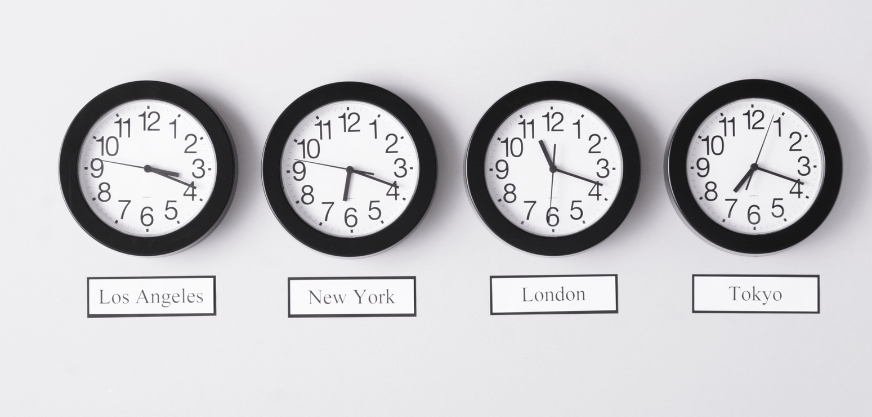
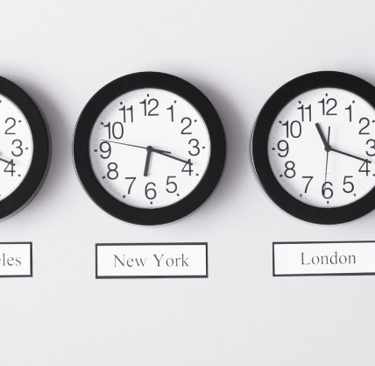
Scheduling events across different time zones is one of the most challenging tasks for event planners, especially when you are organizing large conferences, webinars, or meetings. The complications arise when you need to send bulk calendar invites, ensuring that every attendee receives the right time, date, and relevant information. For event organizers managing global audiences, handling time zone differences seamlessly is crucial to avoid confusion and ensure maximum attendance.
Fortunately, tools like Let's Calendar can simplify this process. Let's Calendar allows you to send bulk calendar invites with automatic time zone adjustments and personalized content, making your scheduling process much smoother and more efficient. In this blog post, we will explore how you can leverage Let's Calendar to manage bulk invites and send meeting invites across time zones seamlessly. We'll also highlight key features like the "Add to Calendar" button and how it integrates with Google Calendar, Outlook, and Apple Calendar.
Why Time Zones Matter in Bulk Calendar Scheduling
When you're scheduling an event for attendees spread across the globe, it’s easy to make mistakes with time zones. Imagine sending out an invite for a meeting scheduled at 3 PM GMT without accounting for the different time zones of your invitees. Some may receive an invite for 3 PM when they should be receiving one for 10 AM in their local time zone. This can lead to confusion, missed events, and low attendance.
Time zones are more than just a technicality—they directly affect the efficiency and accuracy of your scheduling. That's why it’s essential to account for time zone differences when planning large-scale events. Organizers often face the daunting task of manually calculating and adjusting the time for each attendee, but there is an easier way.
Let's Calendar allows you to automate this entire process. The platform automatically adjusts the time zone for each attendee, ensuring that everyone receives the correct invite at the right time.
How to Manage Time Zones for Bulk Calendar Invites
One of the most common issues when scheduling bulk invites is managing time zones correctly. Let's Calendar solves this by allowing you to upload CSV files with event details, including the correct date and time. The platform automatically adjusts each invite to match the attendee's local time zone.
Here’s a step-by-step guide to managing time zones for bulk calendar invites:
Upload Your Event Data: Start by uploading your event details, including date, time, and location, through the Let's Calendar platform. Ensure that the event’s time zone is correctly set to your primary location (for example, GMT or EST).
Adjusting Time Zones: When you upload a CSV file with attendees’ email addresses, Let's Calendar will detect the time zone of each recipient based on their location and adjust the invite accordingly.
Send Bulk Meeting Invites: After configuring the time zone settings, you can send bulk meeting invites to all your attendees. Each invite will be personalized with the correct time zone, reducing the risk of confusion.
By automating this process, you can save time and avoid manual errors when dealing with multiple time zones.
Leveraging Let's Calendar for Seamless Bulk Invites Across Time Zones
The core strength of Let's Calendar lies in its ability to manage bulk invites while handling time zone differences automatically. Here are the key features that make this possible:
Automated Time Zone Conversion
When you send bulk calendar invites, the system automatically detects each recipient's time zone based on their email address or geographic location. This feature eliminates the need to manually adjust times for different regions, ensuring that all invitees receive accurate invites in their local time zone.
Discreet and Scalable Scheduling
Another powerful feature is the ability to send bulk meeting invites in Gmail or other platforms, while keeping the invites discreet and personalized. Unlike many tools that send mass emails visible to all recipients, Let's Calendar sends each invite individually, maintaining a personal touch for each recipient.
Personalization of Calendar Invites
With Let's Calendar, you can personalize each bulk invite to include specific details such as location, meeting agenda, and even reminders. This makes your invites more relevant and increases the chances of attendees accepting the invite.
Whether you’re organizing a large conference or a small webinar, Let's Calendar provides a seamless experience for both the organizer and the attendees. By integrating time zone adjustments and personalization features, it ensures that your invites are well-received and well-timed.
Adding Events Across Multiple Platforms (Google Calendar, Outlook, and Apple Calendar)
Event organizers often use multiple calendar platforms to manage events. Here’s how Let's Calendar integrates with the major calendar systems to ensure seamless scheduling and invite sending.
Google Calendar
For events scheduled on Google Calendar, Let's Calendar provides an easy way to add events with automatic time zone detection. Simply set up your event with the correct time zone, and the platform will send out invites to attendees with the correct time displayed according to their local time zone. Attendees can easily accept the invite, which will automatically add the event to their Google Calendar.
Outlook and Office 365 Integration
If you're using Outlook or O365 for event management, Let's Calendar makes it easy to send bulk meeting invites in O365. The platform integrates with Outlook to ensure that attendees in different time zones receive the event at the correct local time. This seamless integration helps you manage mass invitations while maintaining a personal touch for each recipient.
Apple Calendar
For Apple users, the "Add to Calendar" button in Let's Calendar allows attendees to quickly add the event to their Apple Calendar, ensuring that they receive the correct time and date based on their local time zone.
Best Practices for Scheduling Bulk Invites Across Different Time Zones
Scheduling events across time zones isn’t just about using the right tool—it’s also about following best practices to avoid errors and ensure higher attendance. Here are some tips to improve your scheduling process:
Set Clear Communication
Always clearly state the time zone for the event in your invite. Even though Let's Calendar handles time zone adjustments, it’s important for attendees to see the event’s time zone, especially when the event spans multiple time zones. This prevents any confusion about when the event is happening.
Test Your Time Zone Settings
Before sending bulk calendar invites, test your event across different time zones. This ensures that your recipients are getting the right time in their local calendars.
Personalize Your Invites
Personalized invites have a higher acceptance rate. Use Let's Calendar’s personalization features to tailor each invite, making the content more relevant for each attendee.
Automate Reminders
Set up automated reminders for your attendees, ensuring that they don’t forget the event. This can include reminders in the correct local time zone, reducing the chances of missed events.
How to Track RSVPs for Bulk Calendar Invites
Tracking RSVPs is an essential part of managing events. With Let's Calendar, you can track RSVP responses in real-time. Here’s how it works:
Real-Time RSVP Tracking: After you send bulk calendar invites, Let's Calendar allows you to see who has accepted, declined, or not responded yet. This helps you manage your event more efficiently.
Follow-Up Actions: If some attendees haven’t responded, you can automatically send follow-up emails or reminders to ensure they confirm their attendance.
Track in Multiple Platforms: Let's Calendar provides real-time tracking across Google Calendar, Outlook, and Apple Calendar, so you can easily manage all your invites in one place.
Using the "Add to Calendar" Button for Seamless Event Entry
An "Add to Calendar" button simplifies the process of adding events to attendees’ calendars. By embedding this button in your calendar, attendees can quickly add the event to their calendar with just a single click. This is an essential feature for increasing attendance and ensuring that your event is easy to access.
Using Let's Calendar, this feature integrates seamlessly with multiple calendar platforms (Google, Outlook, Apple), ensuring that the time zone is correctly displayed and the event is added effortlessly.
Conclusion
Scheduling bulk calendar invites across different time zones doesn’t have to be a complex task. With Let's Calendar, you can automate time zone adjustments, send bulk meeting invites discreetly, and personalize your invites to increase attendance. The platform simplifies scheduling across multiple calendar systems and provides real-time RSVP tracking to help you stay organized.
To streamline your next event and ensure accurate, timely invites across multiple time zones, start using Let's Calendar today.
BulkCalendar.in
Send Bulk & Mass Calendar Invites Instantly
Contact us
Engagement
sales@letscalendar.com
+44 (0) 203 916 5117
© 2025. All rights reserved.
Help?
