Start sending invites for free - no card required - Click here
How to Send Bulk Calendar Invites Without Landing in Spam
Sending bulk event invitations for meetings, conferences, and webinars can be frustrating when they land in spam folders or go unnoticed. Event organizers, marketing teams, CXOs, and webinar operations teams struggle with poor email deliverability, leading to low attendance rates. Email filters often flag bulk invites as spam, making it difficult to ensure that invitations reach the intended recipients.
BLOGS
3/6/20253 min read
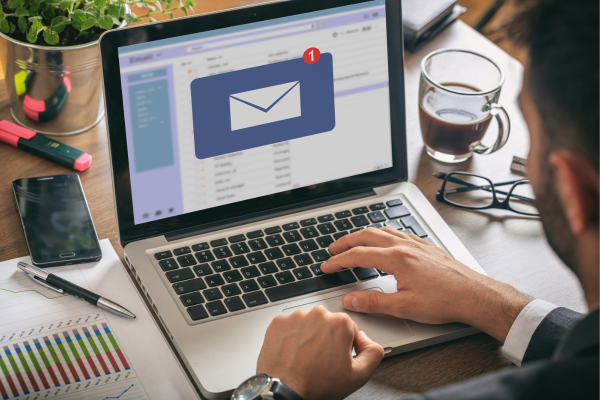
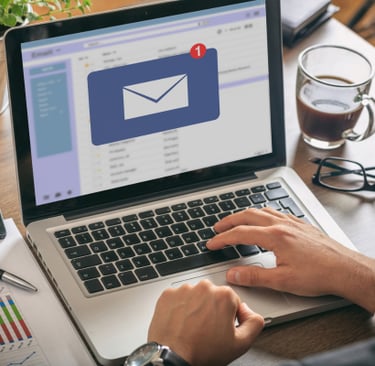
Sending bulk event invitations for meetings, conferences, and webinars can be frustrating when they land in spam folders or go unnoticed. Event organizers, marketing teams, CXOs, and webinar operations teams struggle with poor email deliverability, leading to low attendance rates. Email filters often flag bulk invites as spam, making it difficult to ensure that invitations reach the intended recipients.
To solve this challenge, Let’s Calendar (www.letscalendar.com) provides a seamless way to schedule bulk invites without spam. It allows organizers to send discreet, personalized, and 1:1 invites with crucial event details, increasing engagement and attendance rates. With advanced tracking, automated scheduling, and integration with Google Calendar, Outlook, and Apple Calendar, Let’s Calendar ensures high deliverability and response tracking for all your event invitations.
Why Do Bulk Calendar Invites Land in Spam?
Email Filters & Blacklists – Many email providers have strict spam filters that flag bulk invitations as spam, especially if they come from unknown senders.
Lack of Personalization – Generic, mass-sent calendar invites can be flagged as unsolicited messages.
Improper Email Authentication – If your domain lacks proper email authentication (SPF, DKIM, DMARC), invites may be marked as spam.
Using Free Email Domains – Sending bulk invitations from Gmail, Yahoo, or other free domains often results in poor deliverability.
Overuse of Attachments & Links – Emails packed with multiple links or large attachments can trigger spam filters.
Best Practices to Avoid Spam Calendar Invites
1. Use a Trusted Platform for Bulk Event Invitations
Tools like Let’s Calendar ensure that calendar invites are sent securely and are optimized for high deliverability.
It integrates with Google Calendar, Outlook, and Apple Calendar to streamline the invitation process.
2. Personalize Calendar Invites
Avoid sending the same message to everyone. Let’s Calendar allows you to personalize details like name, event type, and relevant links.
Tailor your message based on attendee interests to make invites more engaging.
3. Authenticate Your Email Domain
Ensure SPF, DKIM, and DMARC records are set up correctly to improve email deliverability for calendar invites.
Use your organization’s domain instead of free email services.
4. Get on the Recipient’s Whitelist
Ask invitees to email whitelist calendar invites by adding your email address to their safe senders list.
Provide clear instructions on how they can do this for Gmail, Outlook, and Apple Mail.
5. Avoid Overuse of Links and Attachments
Instead of adding multiple links, include a single ‘Add to Calendar’ button that integrates with major calendar platforms.
Let’s Calendar simplifies this by embedding calendar event details seamlessly.
How to Schedule Bulk Invites Without Spam Using Let’s Calendar
Step 1: Sign Up & Integrate Your Calendar
Create an account on Let’s Calendar.
Connect your Google Calendar, Outlook, or Apple Calendar.
Step 2: Upload Your Guest List
Upload a CSV file with recipient email IDs and details.
Use segmentation to send targeted, relevant invitations.
Step 3: Personalize & Customize Your Invites
Add attendee names and specific event details.
Include add calendar to event options for easy scheduling.
Step 4: Schedule & Automate Invitations
Automate scheduling of bulk calendar invitations to avoid last-minute rush.
Use smart scheduling features to optimize event timing based on recipient availability.
Step 5: Track Responses & Follow Up
Use Let’s Calendar to monitor RSVP statuses.
Send follow-up reminders to increase attendance rates.
Detailed Guide on Adding Events Across Various Calendars
Adding Events to Google Calendar
Open Google Calendar and click ‘Create’.
Enter event details and select ‘Guests’ to add attendees.
Click ‘More options’ and ensure event notifications are enabled.
Save and send invitations.
Adding Events to Outlook Calendar
Open Outlook and go to ‘New Event’.
Add event details, select recipients, and enable reminders.
Click ‘Send’ to distribute invitations.
Adding Events to Apple Calendar
Open Apple Calendar and click ‘+’ to create a new event.
Enter details and invite attendees by email.
Enable event notifications and click ‘Done’.
Conclusion
Sending bulk invites can be challenging, but with the right approach and tools like Let’s Calendar, you can avoid spam filters and ensure higher event attendance. By personalizing invites, authenticating email domains, and optimizing delivery settings, event organizers can achieve seamless scheduling and better engagement.
Ready to revolutionize your event invitations? Try Let’s Calendar today!
BulkCalendar.in
Send Bulk & Mass Calendar Invites Instantly
Contact us
Engagement
sales@letscalendar.com
+44 (0) 203 916 5117
© 2025. All rights reserved.
Help?
