Start sending invites for free - no card required - Click here
How to Simplify Scheduling When Managing Meetings at Scale
Organizing meetings for a large group can quickly become overwhelming not because of complexity, but because of scale. When you’re managing dozens, hundreds, or even thousands of attendees across various departments or regions, small inefficiencies in your scheduling process get amplified.
BLOGS
8/5/20253 min read
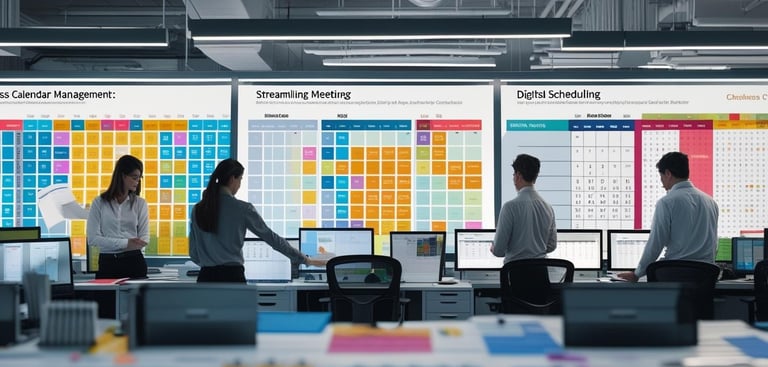
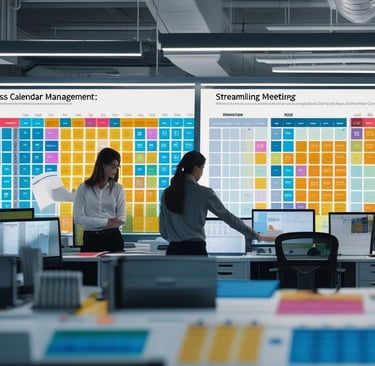
Organizing meetings for a large group can quickly become overwhelming not because of complexity, but because of scale. When you’re managing dozens, hundreds, or even thousands of attendees across various departments or regions, small inefficiencies in your scheduling process get amplified.
From manually selecting times to sending out links and tracking responses, high-volume scheduling requires a different mindset, one focused on consistency, clarity, and simplicity. In this blog, we explore how to better manage large-scale meeting scheduling across platforms like Outlook and Gmail, while reducing calendar clutter and improving attendance.
The Reality of Scheduling for Large Teams
In smaller groups, calendar invites are straightforward. You pick a time, send the invite, and move on. But when the number of recipients increases, things get complicated fast:
Conflicting time zones
Double bookings
Missed RSVPs
Inconsistent meeting links
Calendar fatigue
These problems intensify as you begin to send mass meeting invites in Outlook or Gmail. It's not just about coordinating one meeting, but dozens often with different agendas, audiences, and follow-ups.
Why Standardized Scheduling Matters
When you don’t have a clear and repeatable system for scheduling mass meetings, you lose productivity in:
Time wasted coordinating back and forth
People missing crucial meetings
Team members being unsure about the purpose of the meeting
Excessive follow-up emails
The solution? Use a bulk calendar strategy that involves batch planning, grouped invites, and a consistent meeting cadence.
Planning Ahead for Large-Scale Meeting Invites
Before you schedule anything, define the following:
Who should be in the meeting? Don’t invite everyone by default.
What’s the goal of the meeting? Include a short objective in the invite.
When is the best time? Use timezone-friendly slots.
Will this be recurring? If so, use repeating events with exceptions.
Once you’ve outlined this, you can more easily send bulk meeting invites in Outlook or Gmail with confidence.
Managing Calendar Invites at Scale
When it comes to execution, follow these best practices:
1. Use Group Lists or Aliases
For repeat teams, departments, or customer segments, set up distribution lists. This saves time and minimizes the chance of forgetting someone.
2. Avoid Cluttered Subjects
Keep meeting titles concise and clear. Instead of "Weekly Update Meeting w/ Marketing + Ops (Zoom, 11:30am IST)", go with “Marketing + Ops Weekly Sync.”
3. Use Rich Descriptions
A good calendar invite should include:
A clear agenda
Meeting links
Contact info for the organizer
Attachments, if necessary
This reduces confusion and prepares participants ahead of time.
Scheduling on Gmail vs. Outlook: What’s Different?
Each platform has its strengths and quirks. Here's a basic rundown:
When using Gmail:
Events sync across all Google services
Invitees receive emails with calendar buttons
Automatic time zone adjustment
Works well with external guests
However, for mass calendar invites in Google, it's important to test whether all recipients are receiving the invitation or if it’s being flagged by spam filters.
When using Outlook:
Deep integration with Microsoft 365 ecosystem
Allows you to send mass meeting invite in Outlook with RSVP tracking
“Scheduling Assistant” helps visualize attendee availability
Works seamlessly with internal corporate domains
This is especially helpful when trying to send bulk meeting invites in Outlook across multiple teams.
Avoiding Common Mistakes in Bulk Scheduling
Sending out large volumes of meeting requests comes with pitfalls. Here are a few common ones and how to avoid them:
Overbooking calendars
→ Use visual scheduling tools or blocks to ensure meetings don’t overlap.Missing calendar syncs
→ Always double-check that updates reflect on mobile, desktop, and shared calendars.Inconsistent communication
→ Draft a template for mass calendar invites in Google or Outlook to maintain clarity and brand tone.Forgetting timezone nuances
→ Stick to UTC or add time zone conversions in the invite description for global teams.
Using Gmail for Mass Invites
To send a mass calendar invite in Gmail, you can:
Create a new event in Google Calendar
Add invitees manually or via group email lists
Double-check that invites don’t land in spam
Use “Find a Time” for overlapping availability
If you're sending to hundreds or thousands, consider sending in small batches to ensure deliverability.
Post-Invite Best Practices
Even after you've sent your invitations, there's still work to be done.
Monitor RSVPs: Most platforms let you see who accepted or declined. Follow up if responses are missing.
Send Reminders: A quick reminder 24 hours before helps reduce no-shows.
Respect Time: Start and end meetings on time. Keep things focused.
Share Notes: After the meeting, circulate minutes or action items.
Conclusion: Build a Smarter Scheduling Habit
Mass scheduling doesn’t need to be chaotic. With a few structured approaches including using calendar invites properly, segmenting your audience, and automating repeat tasks you can scale your scheduling without overwhelming your team or participants.
As you continue to organize more events or meetings, your confidence in handling bulk scheduling will improve. Start small, stay organized, and always aim to simplify the experience for both you and your attendees.
Whether you're managing internal team meetings or global training sessions, optimizing your approach to send mass meeting invites in Outlook or Gmail can turn scheduling from a bottleneck into a productivity boost.
BulkCalendar.in
Send Bulk & Mass Calendar Invites Instantly
Contact us
Engagement
sales@letscalendar.com
+44 (0) 203 916 5117
© 2025. All rights reserved.
Help?
