Start sending invites for free - no card required - Click here
Smarter Scheduling How Calendar Invites Simplify Work and Events
In today’s fast-paced digital workplace, managing meetings efficiently is key to staying organized. Whether it’s a quick check-in, a client presentation, or a large virtual conference, digital calendars make coordination seamless. Knowing how to use calendar invites properly can save hours of back-and-forth communication and help everyone stay on schedule.
BLOGS
11/4/20253 min read
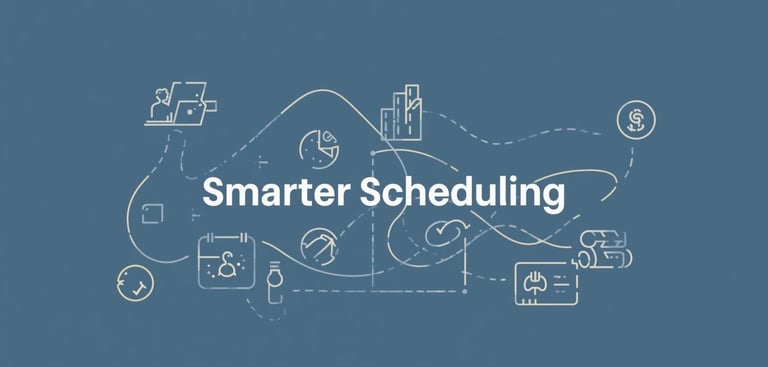
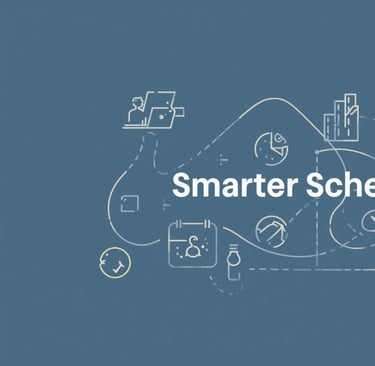
In today’s fast-paced digital workplace, managing meetings efficiently is key to staying organized. Whether it’s a quick check-in, a client presentation, or a large virtual conference, digital calendars make coordination seamless. Knowing how to use calendar invites properly can save hours of back-and-forth communication and help everyone stay on schedule.
This guide walks through simple, effective ways to manage events, send invites, and improve overall meeting coordination across Gmail, Outlook, and other platforms.
Why Calendar Invites Matter
Calendar invites are more than just reminders, they’re digital agreements that bring structure and clarity to your day. They include key details like meeting time, location, and participants. When shared, everyone automatically receives updates if the schedule changes.
For professionals who manage multiple commitments, using Outlook calendar invitations or Gmail event invites ensures that all your meetings are in one place. This reduces missed appointments and makes it easier to track commitments in real time.
How to Send a Calendar Invite in Gmail
If you’re wondering how to send a calendar invite in Gmail, the process is simple. Open Google Calendar, click “Create,” and add the event details title, date, time, and description. Then, in the “Add guests” field, enter the email addresses of your participants and click “Save.”
Each participant will receive an email invite with options to accept, decline, or mark “maybe.” Once they confirm, they can add event to my calendar with just one click, ensuring the meeting automatically syncs to their schedule.
This method is convenient for remote teams, freelancers, and businesses that rely on Gmail for daily communication.
How Do I Send a Calendar Invite in Outlook?
If you’re using Outlook, the process differs slightly. To learn how do I send a calendar invite in Outlook, go to your calendar, click “New Meeting,” and fill in the meeting details. Add recipients, include an agenda if necessary, and hit “Send.”
Recipients will get a notification with all event details and can confirm attendance instantly. These Outlook calendar invitations automatically sync across devices, keeping everyone aligned on meeting schedules and updates.
Benefits of Organized Scheduling
Having a structured calendar helps you:
Avoid overlapping meetings.
Allocate time for focused work.
Track events efficiently.
Improve communication with colleagues.
A well-maintained calendar doesn’t just make you more productive it also reduces stress. You know exactly what’s coming up, and you can plan your day accordingly.
Using Calendar in Bulk for Events
When managing multiple events or attendees, it’s more efficient to manage your calendar in bulk. Bulk scheduling lets you send invitations to several people at once instead of manually adding each participant.
For example, if you’re organizing a webinar or training session, bulk invites ensure everyone receives consistent details. It’s also a great way to manage recurring meetings, such as weekly team syncs or monthly reviews.
This saves time, minimizes confusion, and makes communication much smoother.
Meeting Invites and Professional Etiquette
When creating a meeting invite in Gmail or Outlook, always maintain a professional tone. Include essential details and avoid unnecessary information. Here are some good practices:
Keep your subject line clear (e.g., “Team Review Monday 10 AM”).
Add a short agenda in the description box.
Use polite language when sending invites.
Send reminders ahead of time.
These small touches show consideration for others’ time and help your meetings run smoothly.
How to Send an Outlook Calendar Invite Tips for Efficiency
Learning how to send an Outlook calendar invite effectively can improve productivity. Try to:
Use the “Scheduling Assistant” to check participant availability.
Add meeting links directly to the invite.
Set reminders for all attendees.
Attach files or documents relevant to the meeting.
By preparing well, you ensure everyone arrives ready saving time during the meeting itself.
Syncing Events for Easy Access
Once you’ve sent an invite, your participants can easily add event to my calendar and view all updates in real time. Whether changes occur in Gmail or Outlook, most modern calendar apps sync automatically, ensuring no one misses updates.
This synchronization is what makes digital scheduling so powerful everything stays organized, even across platforms.
Final Thoughts
Calendar invites are the backbone of modern scheduling. Whether you’re figuring out how to send a calendar invite on Gmail or coordinating your calendar in bulk for large meetings, efficiency and clarity should always come first.
Simple habits like clear titles, concise messages, and timely reminders can make scheduling effortless and professional. When used properly, calendar invites don’t just manage time they help teams stay connected, productive, and stress-free.
BulkCalendar.in
Send Bulk & Mass Calendar Invites Instantly
Contact us
Engagement
sales@letscalendar.com
+44 (0) 203 916 5117
© 2025. All rights reserved.
Help?
